L. C. Rees provided us a fantastic resource in his post Crap Cleaner. I thought I would provide probably the only thing I can contribute to helping anyone with computer woes.
Below is a photo of my desk at work. On top of the giant PC is an HP Simple Save. You should get this, or something like it using the amazon link at the header of this blog.
No matter what you do or how diligent you are, eventually things break. I am very sensitive with my spam filters, anti-virus and all the rest, but six months or so ago my PC just plain ‘ol died. And I mean dead. Wouldn’t turn on.
The HP Simple Save runs silently in the background, basically making a copy of your hard drive every five minutes or so (or however you have it set). It is so easy to set up, even I could do it.
Well the real test was when my PC died. I have several hundred spreadsheets, pricers and technical documents on it, as well as photos, video, email contacts and all the rest. I just took the Simple Save, plugged it in to my new PC and BOOM everything was instantly installed on my new PC. It wasn’t perfect, I will admit, but with a few adjustments, everything was back to normal by the end of the afternoon. I would have thrown myself off of a tall building if I didn’t have the backup and had to re-create those spreadsheets.
And the 40 oz. isn’t my lunch, it is evidence for a recent crime in my parking lot. People partying and littering out there are going to get caught with my new security cams.
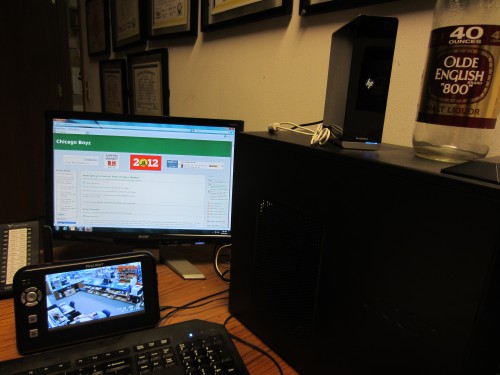
I had a bottle of Olde English last weekend and I found it quite tasty. A bit richer and “warmer” in flavor than most beers, which Olde English is not in most states.
The best part is that, at least in California, it is NOT beer legally. Anything with an alcohol content over 6% must be ale or malt liquor so one gets more bang for the buck with Olde English.
I recommend it!
I have Time Machine doing the same thing,.
I’m guessing Time Machine works better. Reading the comments on the Simple Save Amazon listing, it’s clear that there are some issues, particularly with non-MSFT file extensions that aren’t recognized unless you manually type them in. If it works for you, great, but it’s too proprietary for me.
Backing up Windows software is a pain because of all the idiotic dependencies. My solution is to keep all software and caches on one internal HD, and all data on a couple of other internal HDs. I back up the data frequently to external HDs, using XXCOPY configured for minimally destructive incremental backups. I also back up my Windows “user data” directories. This way I’ve always got data backups that can be plugged in if a drive fails. If my boot drive fails I will have to reinstall Windows and my software on a new drive but I can live with that. Maybe I will buy ghosting software for this purpose in the future. Also, I avoid automated backup systems, chron jobs and RAIDs, because I think the added complexity increases the odds of inadvertently overwriting good data with bad or having other types of failure cascades.
I can recommend you do due diligence on some form of image backup software, if not the internet-based off-site kind which is becoming popular. Historically, I would have recommended Ghost, then Acronis True Image, but lately the latter has gotten disappointingly problematic (endless small crap with various issues) and I haven’t used the former in about 8 years, so I can’t say yea or nay on it.
You can either back it up to an internal or external hard drive, and/or break up the image to fit on DVDs (or BRs if you can record those) — DVDs have become very cheap and are seriously likely to be readable for a good 20 years… HDs have gotten so big, though, that it can take quite a few DVDs to take on a whole image from a 1TB drive. We’re on the fat end of the mass-media-to-storage curve, so right now decent random-access backup media are small compared to mass storage devices.
I concur with Jonathan’s practice of breaking up your mass storage into different functional components — different partitions if not individual HDs… which can vastly simplify the backup process, as well as making the whole thing more robust — the partition table is a lot less likely to break than any given directory structure. The system will also likely speed up since it appears as though Windows likes to completely rescan the entire directory tree on a pretty constant basis, so having any single tree have less than half the branches is rarely a Bad Thing.
Microsoft programmers like creating giant balls o’ goo (the registry is an example, as-is the standard practice of placing EVERYTHING onto the ‘c’ drive).
Such BoG are generally pretty brittle and a source of a vast array of potential problems, as well as a nightmare to debug when something goes wrong, as it inevitably does… because Microsoft programmers also have a very bad habit of assuming that nothing will EVER go wrong, and planning accordingly.
I have been using Acronis True Image – it saved me once although I suspect it is more difficult to use than the HP device.
You have to make a bootable CD – but from there – if you need it – and you chose the right backup – partition backup – it simply reads everything from the backup compressed file – including your Windows OS – onto the c Drive.
It does have an option to do – what’s the term? transaction logging – like the HP device – every thing you do to the C Drive is mirrored to the backup file – but I suspect the HP device is a lot easier to use – and set up.
Amazing how few people have any kind of a backup strategy – not a question if “if” but “when”
At least, I don’t use Carbonite. I was about to get a small business membership when the owner went off the cliff.
I have a an apple router. The router also has a 2 TB drive. I back up my windows machines (just data, songs) onto that from multiple machines. I had to download “synch toy” from microsoft (free) to do this.
Glad you are doing some sort of backup.
Now that my household is 1/3 MAC 2/3 PC I am in the middle of a lot of weirdness.
I have Acronis TI, it used to be GREAT.
It’s just been a major disappointment of late, all sorts of issues with it that just don’t need to be.
I had an online “update” that it asked to do, just crap out, which left my copy in a state that I could not
a) update
b) uninstall
c) clear
d) repair
e) clean
f) re-install
g) run
I’m sorry, but there really is NEVER any excuse whatsoever — if one has sufficient privileges (not relevant to this case, there’s only one user-admin account) — where an “uninstall” should EVER fail.
They know what stuff is supposed to be on there, because they PUT it all on there. They should be able to remove anything they put on it and reset the system sufficiently that it can re-install itself. As long as the user has sufficient privs to delete, access, and remove the needed bits and pieces, there’s just never any justification for the process to not complete.
And that’s just ONE problem — I had a backup which had been verified (I always verify my backups upon completion) and, on trying to restore PART of it, it just crapped out with a uselessly obscure and utterly uninformative error NUMBER (you recall those… from back in the days when DOS was the OS?) which, even upon looking it up in the online support info, STILL didn’t make much sense. Certainly there was no useful info on the likely cause of the error and a fix/workaround to get you going at your intended task of recovering part of the image.
I managed to stumble across a magic handwave that worked, eventually, but instead of a 10 minute “setup and walk away until complete” process it took more than four hours to *accidentally* manage to get the restore to BEGIN.
The systems in question aren’t even particularly complicated — standard NTFS setup, no raid, no disk combining, no disc compression — nothing oddball. Just a straightforward “here, back these partitions up”.
When it comes time to “upgrade”, I’ll be researching a new tool for the purpose. :-S
BTW: yeah, I know, you can always reboot from CD/thumbdrive. I wasn’t doing anything that needed that, it could be done from inside Windows, as what was being restored was a large block of some jpg files from a Nikon digital camera. The fact that I could have brute-forced it is an entirely irrelevant matter.
I don’t actually care about most of the stuff on my computer. As I run Linux for everything but games a reinstall to my present state is trivial and after I bang in my, some ancient, config files I am basically back. I have sat laughing at a Windows install self destructing till I remembered I was online and yanked the Cat 5.
I just scatter my stuff about the place. My important stuff is on at least two separate hard drives and only my massive cartoon collection is hard to replace. Google still has many gigs available for my mail which is available from any computer. My games are nearly all Steam games, some 50 of em’, and I can replace all or part of that for the cost of bandwidth. I only have a 120 Gig SSD so most of my games are not installed but are available any time. I make a point of having a fast connection.
As Linus said: “Real men just upload their stuff to the internet.”
I used to run industrial strength backup on my servers, other people’s data, but that was a quite a while ago.
Not to fault the premise of the post, but when my PC “wouldn’t turn on”, first and foremost was to just plain swap out the power supply, cost about $100, labor about twenty minutes. That was over a year ago. Been chuggin’ along ever since.
Of course, I do back up on an external hard drive as well.
I should have said that I tried that Andrew. We had an extra PC here and I grabbed it and did a swap. It was just dead for whatever reason. Mother board fried perhaps.
Some times when the power supply goes it takes he motherboard with it –